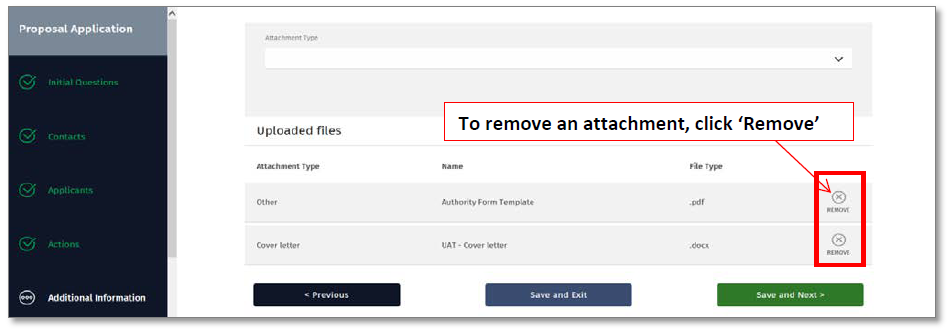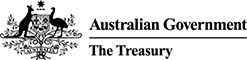This quick reference guide is designed to guide applicants on providing additional information for a foreign investment proposal or variation application in the FIRB Application Portal (Portal) by way of loading attachments.
How to load an attachment
- On the 'Additional Information' screen, select the attachment type from the 'Attachment Type' drop down list.
NB: All foreign investment proposal or variation applications must contain a cover letter. Where the application is for agriculture land, applicants must also attach a title document. If the application is to issue securities in an entity, a targeted cohort list must also be attached. These are mandatory requirements.
- Once the attachment type has been selected, click on the black 'Select file' button in the 'Attachment Type' grid in the middle of the screen.
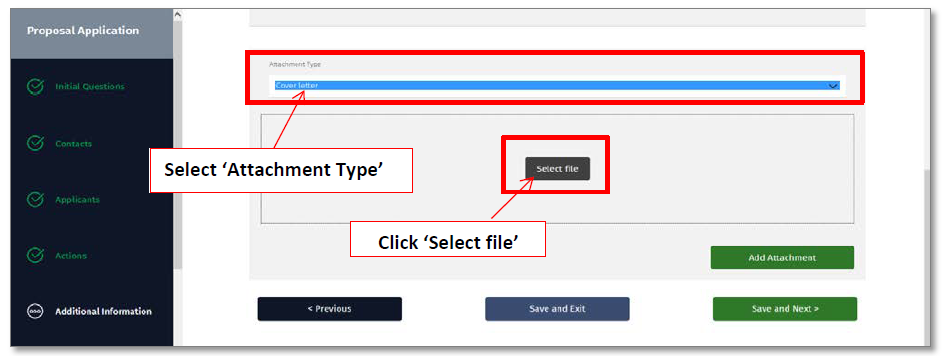
- The 'Choose file to upload' pop-up window will now display.
- Select the file to load from the 'Documents library' by clicking on the document name and the 'Open' button in the bottom right of the pop-up window.
- The document will now appear under the 'Files waiting to be uploaded' heading in the 'Attachment Type' grid.
- To load the attachment, click on the green 'Add Attachment' button.
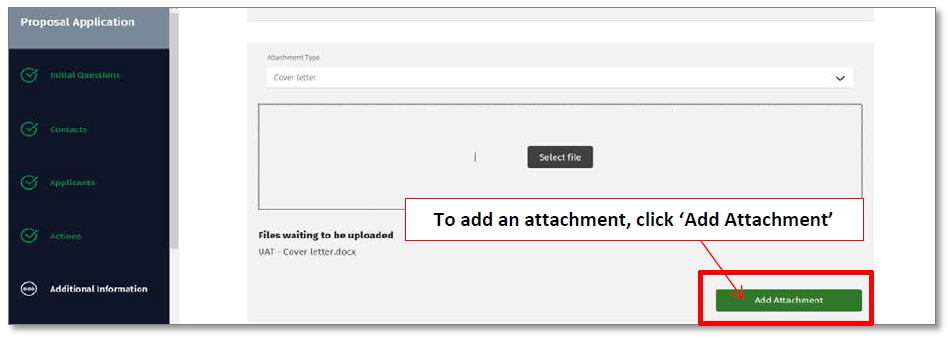
- The document will now appear in the 'Uploaded files' grid at the bottom of the screen.
- To load additional attachments, select the attachment type from the 'Attachment Type' drop down list and repeat steps 2-6 above.
How to remove an attachment
- To remove an attachment, click on the 'Remove' button in the 'Uploaded files' grid at the bottom right of the screen.