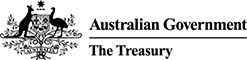FIRB Application Portal
The FIRB Application Portal (Portal) is a web-interface system that enables electronic submission of applications for foreign investment.
Recent enhancements to the Portal now allow applicants to save partially completed applications, add multiple contacts and submit a proposal covering multiple actions under one agreement as one application. These enhancements have been made to simplify the submission process and increase visibility and management of applications.
How to access the portal
The Portal has been developed for optimal use with all latest versions of web browsers.
To access the Portal, applicants or their agents must register and activate an account.
How to register an account
- Access the Portal
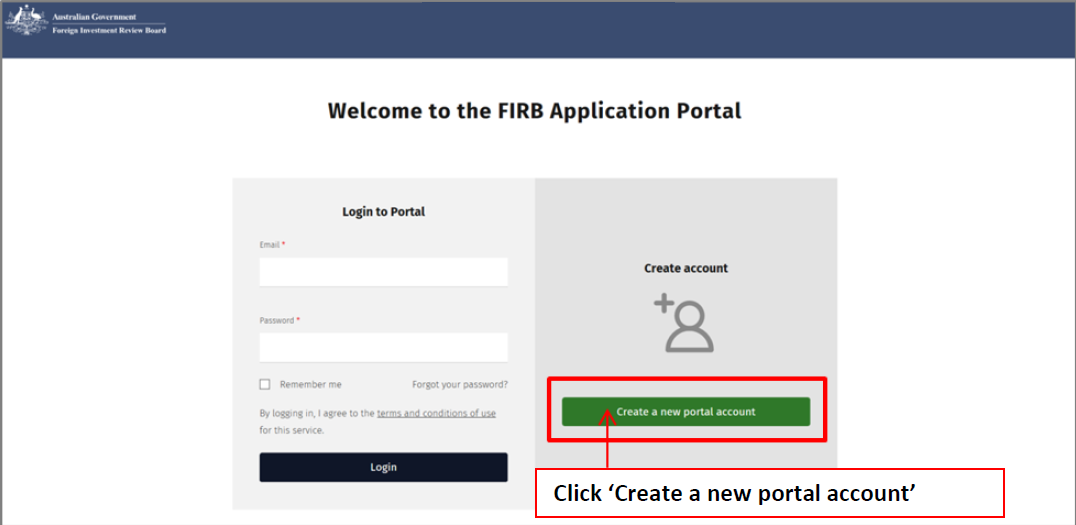
- The 'Welcome to the FIRB Application Portal' screen will display.
- Click on the green 'Create a new portal account' button.
- The 'Register an account for the FIRB Application Portal' screen will display. Complete all mandatory fields.
NB: Mandatory fields are represented by the red asterisk (*). The email address entered will become the username for the account.
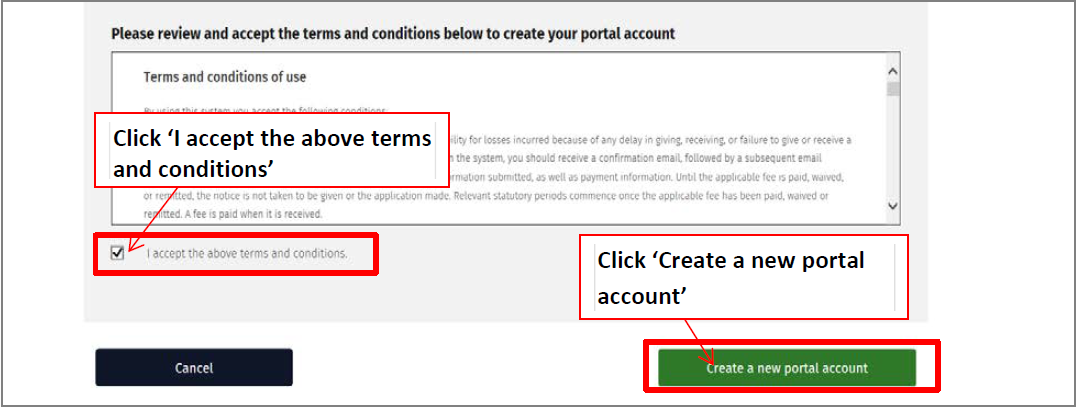
NB: Passwords must be alphanumeric and must be at least ten (10) characters in length. They must also have a combination of all the following character types:
- lowercase alphabetic characters (a-z)
- uppercase alphabetic characters (A-Z)
- numeric characters (0-9), and
- special characters (e.g. $,%,!, & etc.).
- Once all mandatory fields have been completed, review and accept the 'Terms and conditions of use' by ticking the box 'I accept the above terms and conditions'.
NB: To cancel creating a new account, select 'Cancel' at any time during the registration process. The 'Welcome to the FIRB Application Portal' screen will then display.
- Click on the green 'Create new portal account' button on the bottom right of the screen to register details and setup the Portal account.
- The 'Activate your FIRB Application Portal account' screen will then be displayed and an activation email from the Treasury will be sent within an hour of clicking the 'Create new portal account' button.
How to activate an account
- Once the 'FIRB Application Portal Account Activation' email has been received, click on the link in the email to activate the account.
NB: If the activation email is not received within an hour, and it is not in a junk folder, click the link on the 'Activate your FIRB Application Portal account' screen to request a resend of the activation email. If problems continue, contact Treasury during business hours (9:00 am-12:30 pm and 1:30 pm-5:00 pm, Monday to Friday, AEST) on 02 6263 3795 (or if calling from overseas +61 2 6263 3795).
- Once the account has been activated, the 'FIRB Application Portal account activated' screen will display.
How to log-in to the portal
- To log-in to the Portal, click on the 'click here' hyperlink on the 'FIRB Application Portal account activated' screen. The 'Welcome to the FIRB Application Portal' screen will then display.
- Type in the email and password details used during registration.
- Click on the black 'Login' button to access the Portal.